# Chapter 26 Thread Basics
# Why Does Windows Support Threads?
Back in the early days of computers, operating systems didn’t offer the concept of a thread. In effect, there was just one thread of execution that ran throughout the entire system, which included both operating system code and application code. The problem with having only one thread of execution was that a long-running task would prevent other tasks from executing. For example, in the days of 16-bit Windows, it was very common for an application that was printing a document to stall the entire machine, causing the operating system and all other applications to stop responding. And, sometimes applications would have a bug in them, resulting in an infinite loop that also stopped the entire machine from operating.
At this point, the end user would have no choice but to reboot the computer by pressing the reset button or power switch. Of course, end users hated doing this (they still do, in fact) because all running applications terminated; more importantly, any data that these applications were processing was thrown out of memory and lost. Microsoft knew that 16-bit Windows would not be a good enough operating system to keep Microsoft relevant as the computer industry progressed, so they set out to build a new operating system to address the needs of corporations and individuals. This new operating system had to be robust, reliable, scalable, and secure, and it had to improve the many deficiencies of 16-bit Windows. This operating system kernel originally shipped in Windows NT. Over the years, this kernel has had many tweaks and features added to it. The latest version of this kernel ships in the latest versions of the Microsoft client and server Windows operating systems.
When Microsoft was designing this operating system kernel, they decided to run each instance of an application in what is called a process. A process is just a collection of resources that is used by a single instance of an application. Each process is given a virtual address space, ensuring that the code and data used by one process is not accessible to another process. This makes application instances robust because one process cannot corrupt code or data being used by another. In addition, the operating system’s kernel code and data are not accessible to processes; therefore, it’s not possible for application code to corrupt operating system code or data. So now, application code cannot corrupt other applications or the operating system itself, and the whole computing experience is much better for end users. In addition, the system is more secure because application code cannot access user names, passwords, credit card information, or other sensitive information that is in use by another application or the operating system itself.
This is all well and good, but what about the CPU itself? What if an application enters an infinite loop? Well, if there is only one CPU in the machine, then it executes the infinite loop and cannot execute anything else, so although the data cannot be corrupted and is more secure, the system could still stop responding to the end user. Microsoft needed to fix this problem, too, and threads were the answer. A thread is a Windows concept whose job is to virtualize the CPU. Windows gives each process its very own thread (which functions similar to a CPU), and if application code enters an infinite loop, the process associated with that code freezes up, but other processes (which have their own threads) are not frozen; they keep running!
💡小结:在计算机的早期岁月,操作系统没有线程的概念。事实上,整个系统只运行着一个执行线程,其中同时包含操作系统代码和应用程序代码。只用一个执行线程的问题在于,长时间运行的任务回阻止其他任务执行。Microsoft 在设计新的 OS 内核时,决定在一个进程中运行应用程序的每个实例。进程实际是应用程序的实例要使用的资源的集合。每个进程都被赋予了一个虚拟地址空间,确保在一个进程中使用的代码和数据无法由另一个进程访问。这就确保了应用程序实例的健壮性,因为一个进程无法破坏另一个进程使用的代码或数据。此外,进程访问不了 OS 的内核代码和数据;所以应用程序代码破坏不了操作系统代码或数据。但就这样还不够,如果机器只有一个 CPU,它会执行死循环,不能执行其他任何东西。所以,虽然数据无法被破坏,而且更安全,但系统仍然可能停止响应。Microsoft 需要修复这个问题,它们拿出的方案就是线程。作为一个 Windows 概念。线程的职责是对 CPU 进行虚拟化。Windows 为每个进程都提供了该进程专用的线程(功能相当于一个 CPU)。应用程序的代码进入死循环,与那个代码关联的进程会 “冻结”,但其他进程(它们有自己的线程)不会冻结,它们会继续执行。
# Thread Overhead
Threads are awesome because they enable Windows to be responsive even when applications are executing long-running tasks. Also, threads allow the user to use one application (like Task Manager) to forcibly kill an application that appears frozen because it is executing a long-running task. But as with every virtualization mechanism, threads have space (memory consumption) and time (runtime execution performance) overhead associated with them.
Let’s explore this overhead in more detail now. Every thread has one of each of the following:
Thread kernel object The operating system allocates and initializes one of these data structures for each thread created in the system. The data structure contains a bunch of properties (discussed later in this chapter) that describe the thread. This data structure also contains what is called the thread’s context. The context is a block of memory that contains a set of the CPU’s registers. For the x86, x64, and ARM CPU architectures, the thread’s context uses approximately 700, 1,240, or 350 bytes of memory, respectively.
Thread environment block (TEB) The TEB is a block of memory allocated and initialized in user mode (address space that application code can quickly access). The TEB consumes 1 page of memory (4 KB on x86, x64 CPUs, and ARM CPUs). The TEB contains the head of the thread’s exception-handling chain. Each try block that the thread enters inserts a node in the head of this chain; the node is removed from the chain when the thread exits the try block. In addition, the TEB contains the thread’s thread-local storage data and some data structures for use by Graphics Device Interface (GDI) and OpenGL graphics.
User-mode stack The user-mode stack is used for local variables and arguments passed to methods. It also contains the address indicating what the thread should execute next when the current method returns. By default, Windows allocates 1 MB of memory for each thread’s user-mode stack. More specifically, Windows reserves the 1 MB of address space and sparsely commits physical storage to it as the thread actually requires it when growing the stack.
Kernel-mode stack The kernel-mode stack is also used when application code passes arguments to a kernel-mode function in the operating system. For security reasons, Windows copies any arguments passed from user-mode code to the kernel from the thread’s user-mode stack to the thread’s kernel-mode stack. Once copied, the kernel can verify the arguments’ values, and because the application code can’t access the kernel-mode stack, the application can’t modify the arguments’ values after they have been validated and the operating system kernel code begins to operate on them. In addition, the kernel calls methods within itself and uses the kernel-mode stack to pass its own arguments, to store a function’s local variables, and to store return addresses. The kernel-mode stack is 12 KB when running on a 32-bit Windows system and 24 KB when running on a 64-bit Windows system.
DLL thread-attach and thread-detach notifications Windows has a policy that whenever a thread is created in a process, all unmanaged DLLs loaded in that process have their DllMain method called, passing a DLL_THREAD_ATTACH flag. Similarly, whenever a thread dies, all DLLs in the process have their DllMain method called, passing it a DLL_THREAD_DETACH flag. Some DLLs need these notifications to perform some special initialization or cleanup for each thread created/destroyed in the process. For example, the C-Runtime library DLL allocates some thread-local storage state that is required should the thread use functions contained within the C-Runtime library.
In the early days of Windows, many processes had maybe 5 or 6 DLLs loaded into them, but today, some processes have several hundred DLLs loaded into them. Right now, on my machine, Microsoft Visual Studio has about 470 DLLs loaded into its process address space! This means that whenever a new thread is created in Visual Studio, 470 DLL functions must get called before the thread is allowed to do what it was created to do. And these 470 functions must be called again whenever a thread in Visual Studio dies. Wow—this can seriously affect the performance of creating and destroying threads within a process.
So now, you see all the space and time overhead that is associated with creating a thread, letting it sit around in the system, and destroying it. But the situation gets even worse—now we’re going to start talking about context switching. A computer with only one CPU in it can do only one thing at a time. Therefore, Windows has to share the actual CPU hardware among all the threads (logical CPUs) that are sitting around in the system.
At any given moment in time, Windows assigns one thread to a CPU. That thread is allowed to run for a time-slice (sometimes referred to as a quantum). When the time-slice expires, Windows context switches to another thread. Every context switch requires that Windows performs the following actions:
- Save the values in the CPU’s registers to the currently running thread’s context structure inside the thread’s kernel object.
- Select one thread from the set of existing threads to schedule next. If this thread is owned by another process, then Windows must also switch the virtual address space seen by the CPU before it starts executing any code or touching any data.
- Load the values in the selected thread’s context structure into the CPU’s registers.
After the context switch is complete, the CPU executes the selected thread until its time-slice expires, and then another context switch happens again. Windows performs context switches about every 30 ms. Context switches are pure overhead; that is, there is no memory or performance benefit that comes from context switches. Windows performs context switching to provide end users with a robust and responsive operating system.
Now, if an application’s thread enters into an infinite loop, Windows will periodically preempt that thread, assign a different thread to an actual CPU, and let this other thread run for a while. This other thread could be Task Manager’s thread and now, the end user can use Task Manager to kill the process containing the thread that is in an infinite loop. When doing this, the process dies and all the data it was working on is destroyed, too, but all other processes in the system continue to run just fine without losing their data. Of course, the user doesn’t have to reset the machine and reboot, so context switches are required to provide end users with a much better overall experience at the cost of performance.
In fact, the performance hit is much worse than you might think. Yes, a performance hit occurs when Windows context switches to another thread. But the CPU was executing another thread, and the previously running thread’s code and data reside in the CPU’s caches so that the CPU doesn’t have to access RAM memory as much, which has significant latency associated with it. When Windows context switches to a new thread, this new thread is most likely executing different code and accessing different data that is not in the CPU’s cache. The CPU must access RAM memory to populate its cache so it can get back to a good execution speed. But then, about 30 ms later, another context switch occurs
The time required to perform a context switch varies with different CPU architectures and speed. And the time required to build up a CPU’s cache depends on what applications are running in the system, the size of the CPU’s caches, and various other factors. So it is impossible for me to give you an absolute figure or even an estimate as to what time overhead is incurred for each context switch. Suffice it to say that you want to avoid using context switches as much as possible if you are interested in building high-performing applications and components.
💡重要提示:一个时间片结束时,如果 Windows 决定再次调度同一个线程 (而不是切换到另一个线程),那么 Windows 不会执行上下文切换。相反,线程将继续运行。这显著改进了性能。注意,在设计自己的代码时,上下文切换能避免就要尽量避免。
💡重要提示:线程可自主提前终止其时间片。这经常发生,因为线程经常要等待 I/O 操作 (键盘、鼠标、文件、网络等) 结束。例如,“记事本” 程序的线程经常都会处于空闲状态,什么事情都不做;这个线程是在等待输入。如果用户按键盘上的 J 键,Windows 会唤醒 “记事本” 线程,让他处理按键操作。“记事本” 线程可能花 5 毫秒处理按键,然后调用一个 Win32 函数,告诉 Windows 它准备好处理下一个输入事件。如果没有更多的输入事件,Windows 使 “记事本” 线程进入等待状态 (时间片剩余的部分就放弃了),使线程在任何 CPU 上都不再调度,直到发生下一次输入事件。这增强了系统的总体性能,因为正在等待 I/O 操作完成的线程不会在 CPU 上调度,所以不会浪费 CPU 时间,而节省出来的时间则可以供 CPU 调度其他线程。
In addition, when performing a garbage collection, the CLR must suspend all the threads, walk their stacks to find the roots to mark objects in the heap, walk their stacks again (updating roots to objects that moved during compaction), and then resume all the threads. So avoiding threads will greatly improve the performance of the garbage collector, too. And whenever you are using a debugger, Windows suspends all threads in the application being debugged every time a breakpoint is hit and resumes all the threads when you single-step or run the application. So the more threads you have, the slower your debugging experience will be.
From this discussion, you should conclude that you must avoid using threads as much as possible because they consume a lot of memory and they require time to create, destroy, and manage. Time is also wasted when Windows context switches between threads and when garbage collections occur. However, this discussion should also help you realize that threads must be used sometimes because they allow Windows to be robust and responsive.
I should also point out that a computer with multiple CPUs in it can actually run multiple threads simultaneously, increasing scalability (the ability to do more work in less time). Windows will assign one thread to each CPU core, and each core will perform its own context switching to other threads. Windows makes sure that a single thread is not scheduled on multiple cores at one time because this would wreak havoc. Today, computers that contain multiple CPUs, hyperthreaded CPUs, or multi-core CPUs are commonplace. But when Windows was originally designed, single-CPU computers were commonplace, and Windows added threads to improve system responsiveness and reliability. Today, threads are also being used to improve scalability, which can happen only on computers that have multiple cores in them.
The remaining chapters in this book discuss the various Windows and CLR mechanisms that exist so that you can effectively wrestle with the tension of creating as few threads as possible, while still keeping your code responsive and allowing it to scale if your code is running on a machine with multiple cores.
💡小结:和一切虚拟化机制一样,线程有空间(内存耗用)和时间(运行时的执行性能)上的开销。每个线程都有以下要素:线程内核对象、线程环境块、用户模式栈、内核模式栈、DLL 线程连接和线程分离通知。任何时候在进程中创建线程或终止线程都会调用进程中的所有非托管 DLL 的 DllMain 方法,并向方法传递对应的标志。如今,随便一个进程就可能加载几百个 DLL,这严重影响了在进程中创建和销毁线程的性能。单 CPU、计算机一次只能做一件事情。所以,Windows 必须在系统中的所有线程(逻辑 CPU)之间共享物理 CPU。Windows 任何时刻只将一个线程分配给一个 CPU。那个线程能运行一个 “时间片” 的长度。时间片到期,Windows 就上下文切换到另一个线程。上下文切换完成后,CPU 执行所选的线程,直到它的时间片到期。然后发生下次上下文切换。Windows 大约每 30 毫秒执行一次上下文切换。上下文切换是净开销;也就是说,上下文切换所产生的开销不会换来任何内存或性能上的收益。当 Windows 上下文切换到新线程时,这个新线程极有可能必须访问 RAM 来填充它的高速缓存,以恢复高速执行状态。因此,在设计自己的代码时,上下文切换能避免就要尽量避免。执行上下文切换所需的时间取决于 CPU 架构和速度。而填充 CPU 缓存所需的时间取决于系统中运行的应用程序、CPU 缓存的大小以及其他各种因素。此外,执行垃圾回收时,CLR 必须挂起(暂停)所有线程,遍历它们的栈来查找根以便对堆中对象进行标记,再次遍历它们的栈(有的对象在压缩期间发生了移动,所以要更新它们的根),再恢复所有线程。所以,减少线程的数量也会显著提升垃圾回收器的性能。调试器同理。安装了多个 CPU(或者一个多核 CPU)的计算机可以真正同时运行几个线程,这提升了应用程序的可伸缩性。Windows 为每个 CPU 内核都分配一个线程,每个内核都自己执行到其他线程的上下文切换。Windows 确保单个线程不会同时在多个内核上调度,因为这会带来巨大的混乱。
# Stop the Madness
If all we cared about was raw performance, then the optimum number of threads to have on any machine is identical to the number of CPUs on that machine. So a machine with one CPU would have only one thread, a machine with two CPUs would have two threads, and so on. The reason is obvious: if you have more threads than CPUs, then context switching is introduced and performance deteriorates. If each CPU has just one thread, then no context switching exists and the threads run at full speed.
However, Microsoft designed Windows to favor reliability and responsiveness as opposed to favoring raw speed and performance. And I commend this decision: I don’t think any of us would be using Windows or the .NET Framework today if applications could still stop the operating system and other applications. Therefore, Windows gives each process its own thread for improved system reliability and responsiveness. On my machine, for example, when I run Task Manager and select the Performance tab, I see the image shown in Figure 26-1.
It shows that my machine currently has 55 processes running on it, and so we’d expect that there were at least 55 threads on my machine, because each process gets at least 1 thread. But Task Manager also shows that my machine currently has 864 threads in it! All these threads end up allocating many megabytes of memory on my machine, which has only 4 GB of RAM in it. This also means that there is an average of approximately 15.7 threads per process, when I should ideally have only 2 threads per process on my dual core machine!
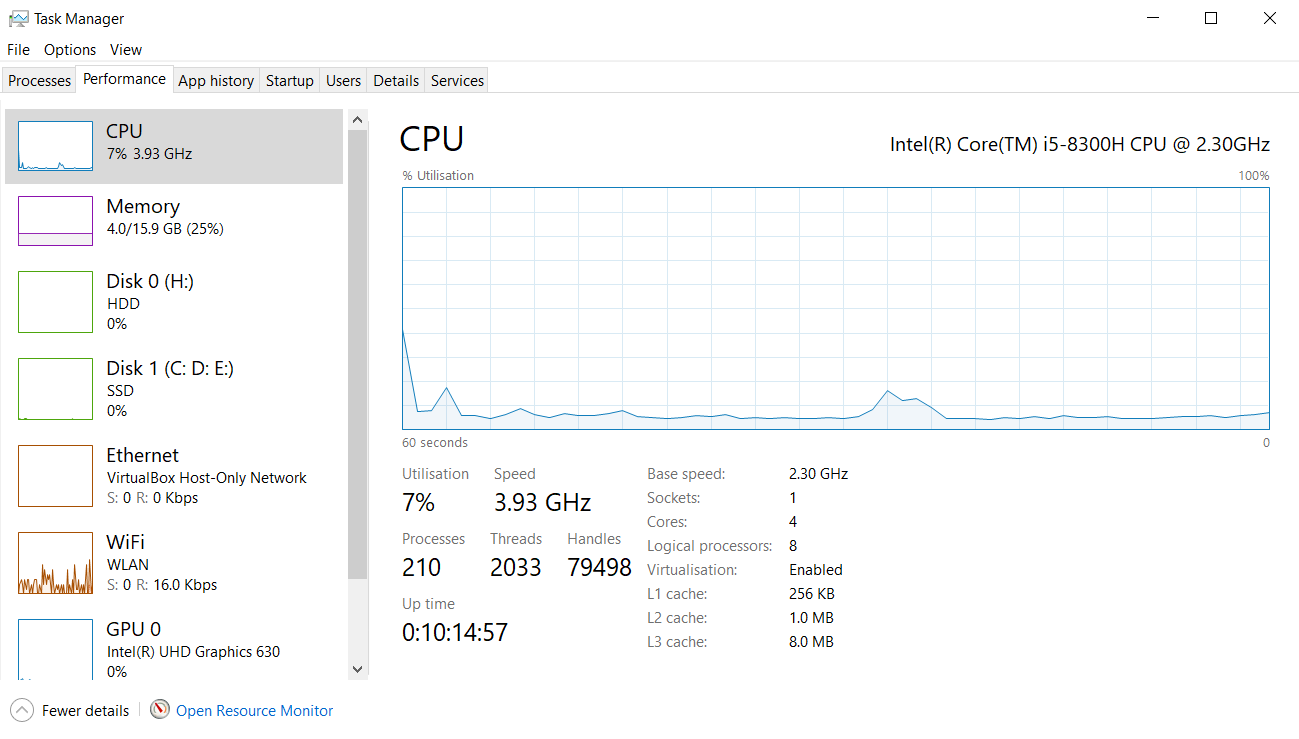
Figure 26-1 Task Manager showing system performance.
To make matters worse, when I look at the CPU Usage, it shows that my CPU is busy 5 percent of the time. This means that 95 percent of the time, these 864 threads have literally nothing to do—they are just soaking up memory that is definitely not being used when the threads are not running. You have to ask yourself: Do these applications need all these threads to do nothing 95 percent of the time? The answer to this question has to be “No.” Now, if you want to see which processes are the most wasteful, click the Task Manager’s Details tab, add the Threads column, and sort this column in descending order, as shown in Figure 26-2.
As you can see here, System has created 105 threads and is using 1 percent of the CPU, Explorer has created 47 threads to use 0 percent of the CPU, Visual Studio (Devenv.exe) has created 36 threads to use 0 percent of the CPU, Microsoft Outlook has created 24 threads to use 0 percent of the CPU, and so on. What is going on here?
When developers were learning about Windows, they learned that a process in Windows is very, very expensive. Creating a process usually takes several seconds, a lot of memory must be allocated, this memory must be initialized, the EXE and DLL files have to load from disk, and so on. By comparison, creating a thread in Windows is very cheap, so developers decided to stop creating processes and start creating threads instead. So now we have lots of threads. But even though threads are cheaper than processes, they are still very expensive compared to most other system resources, so they should be used sparingly and appropriately.
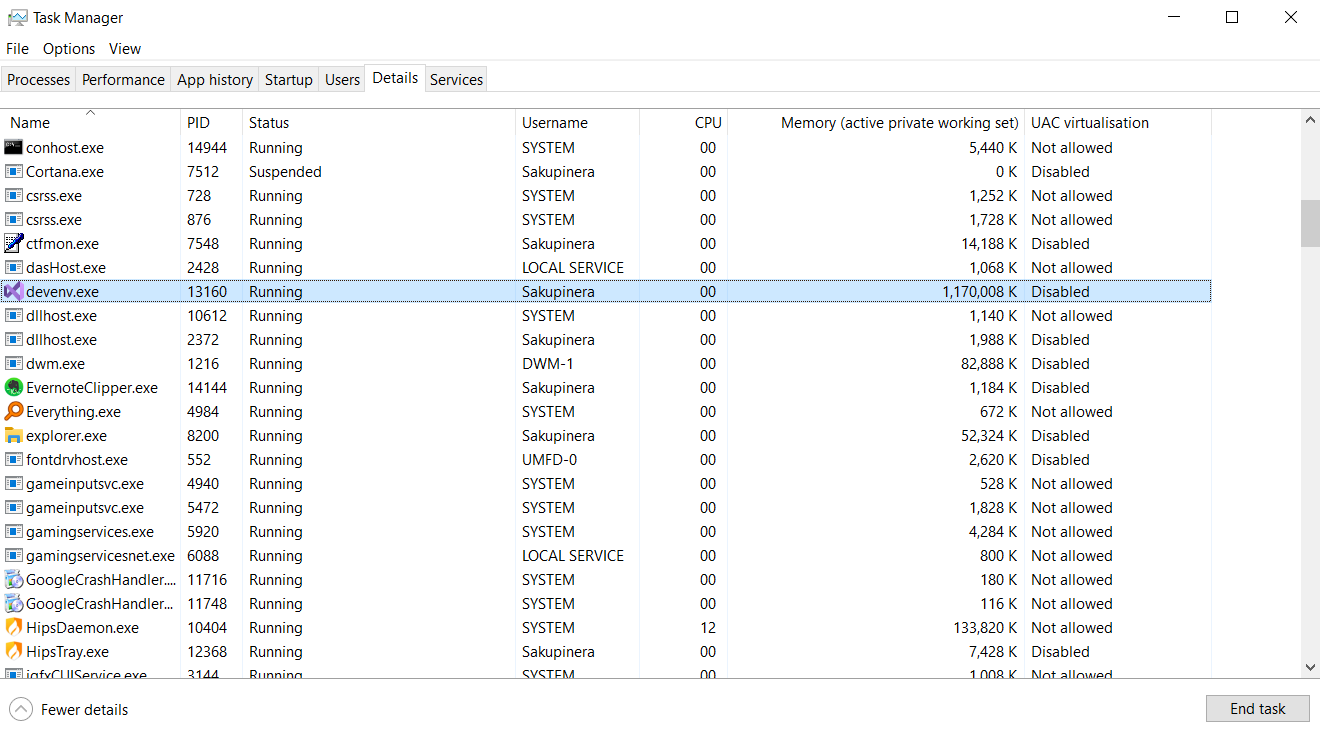
FIGURE 26-2 Task Manager showing details.
Well, without a doubt, we can say for sure that all of the applications we’ve just discussed are using threads inefficiently. There is just no way that all of these threads need to exist in the system. It is one thing to allocate resources inside an application; it’s quite another to allocate them and then not use them. This is just wasteful, and allocating all the memory for thread stacks means that there is less memory for more important data, such as a user’s document.
To make matters worse, what if these were the processes running in a single user’s Remote Desktop Services session—and what if there were actually 100 users on this machine? Then there would be 100 instances of Outlook, all creating 24 threads only to do nothing with them. That’s 2,400 threads each with its own kernel object, TEB, user-mode stack, kernel-mode stack, etc. That is a lot of wasted resources. This madness has to stop, especially if Microsoft wants to give users a good experience when running Windows on netbook computers, many of which have only 1 GB of RAM. Again, the chapters in this part of the book will describe how to properly design an application to use very few threads in an efficient manner.
💡小结:在 Windows 中,进程是十分 “昂贵” 的。创建一个进程通常要花几秒钟的时间,必须分配大量内存,这些内存必须初始化,EXE 和 DLL 文件必须从磁盘上加载,等等。相反,在 Windows 中创建线程则十分 “廉价”。但是,虽然线程比进程廉价,它们和其他系统资源相比仍然十分昂贵,所以还是应该省着用,而且要用得恰当。
# CPU Trends
In the past, CPU speeds used to increase with time, so an application that ran slowly on one machine would typically run faster on a newer machine. However, CPU manufacturers are unable to continue the trend of making CPUs faster. When you run CPUs at high speeds, they produce a lot of heat that has to be dissipated. A few years ago, I acquired a newly released notebook computer from a respected manufacturer. This computer had a bug in its firmware that made it not turn the fan on enough; as a result, after running the computer for a while, the CPU and the motherboard melted. The hardware manufacturer replaced the machine and then “improved” the firmware by making the fan run more frequently. Unfortunately, this had the effect of draining the battery faster, because fans consume a lot of power.
These are the kinds of problems that the hardware vendors face today. Because CPU manufacturers can’t continuously produce higher-speed CPUs, they have instead turned their attention to making transistors smaller so that more of them can reside on a single chip. Today, we can have a single silicon chip that contains two or more CPU cores. The result is that our software only gets faster if we write our software to use the multiple cores. How do we do this? We use threads in an intelligent fashion.
Computers use three kinds of multi-CPU technologies today:
Multiple CPUs Some computers just have multiple CPUs in them. That is, the motherboard has multiple sockets on it, with each socket containing a CPU. Because the motherboard must be bigger, the computer case is bigger as well, and sometimes these machines have multiple power supplies in them due to the additional power drain. These kinds of computers have been around for a few decades, but they are not as popular today due to their increased size and cost.
Hyperthreaded chips This technology (owned by Intel) allows a single chip to look like two chips. The chip contains two sets of architectural states, such as CPU registers, but the chip has only one set of execution resources. To Windows, this looks like there are two CPUs in the machine, so Windows schedules two threads concurrently. However, the chip only executes one of the threads at a time. When one thread pauses due to a cache miss, branch misprediction, or data dependency, the chip switches to the other thread. This all happens in hardware, and Windows doesn’t know that it is happening; Windows believes that both threads are running concurrently. Windows does know about hyperthreaded CPUs, and if you have multiple hyperthreaded CPUs in a single machine, Windows will first schedule one thread on each CPU so that the threads are truly running concurrently and then schedule other threads on the already-busy CPUs. Intel claims that a hyperthreaded CPU can improve performance by 10 percent to 30 percent.
Multi-core chips A few years ago, single chips containing multiple CPU cores have entered the scene. As I write this, chips with two, three, and four cores are readily available. Even my notebook computer has two cores in it; our mobile phones now have multiple cores in them too. Intel has even been working on a single chip with 80 cores on it! Wow, this is a lot of computing power! And Intel even has hyperthreaded multi-core chips.
💡小结:CPU 厂商过去只知道一味地提高 CPU 速度,但高速运行的 CPU 会产生大量热量。由于不能做到一直提升 CPU 的速度,所以又改为侧重于讲晶体管做的更小,使一个芯片能容下更多的晶体管。如今的计算机使用了一下三种多 CPU 技术:1. 多个 CPU,有的主板上有多个 CPU 插座。2. 超线程芯片,这种技术允许一个芯片在操作系统中显示成两个。芯片中包含两组架构状态,但芯片只有一组执行资源。对于 Windows,这看起来是安装了两个 CPU,所以 Windows 会同时调度两个线程。但芯片一次只能执行一个线程。一个线程由于缓未命中 (cache miss)、分支预测错误 (branch misprediction) 或者要等待数据 (data dependency) 而暂停时,芯片将切换到另一个线程。Windows 不知道实际使用的是超线程 CPU。如果一台机器上安装了多个超线程 CPU,Windows 首先在每个 CPU 上都调度一个线程,使线程真正并发运行,然后再已经处于 “忙” 状态的 CPU 上调度其他线程。Intel 声称超线程 CPU 能提升 10%~30% 的性能。3. 多核芯片,有的 CPU 包含多个内核。初次之外,Intel 甚至推出了超线程的多核芯片。
# CLR Threads and Windows Threads
Today, the CLR uses the threading capabilities of Windows, so Part V of this book is really focusing on how the threading capabilities of Windows are exposed to developers who write code by using the CLR. I will explain about how threads in Windows work and how the CLR alters the behavior (if it does). However, if you’d like more information about threads, I recommend reading some of my earlier writings on the topic, such as Windows via C/C++, Fifth Edition, by myself and Christophe Nasarre (Microsoft Press, 2007).
💡注意:在 .NET Framework 的早期岁月,CLR 团队认为有朝一日 CLR 会提供不一定会映射到 Windows 线程的逻辑线程。但大约在 2005 年的时候,这个尝试宣告失败,CLR 团队放弃了在这个方面的努力。所以,今天的 CLR 线程完全等价于 Windows 线程,但 .NET Framework 仍然留下了一些能看出当年努力成果的一些东西。例如, System.Environment 类公开了 CurrentManagedThreadId 属性,返回线程的 CLR ID;而 System.Diagnostics.ProcessThread 类公开了 Id 属性,返回同一个线程的 Windows ID。 System.Thread 类的 BeginThreadAffinity 和 EndThreadAffinity 方法则处理 CLR 线程没有映射到 Windows 线程的情况。
💡注意:Microsoft 为 Windows Store 应用移除了和线程处理有关的一些 API,因为它们鼓励不好的编程实践 (就像 26.3 节 “停止疯狂” 描述的那样),或者是因为它们不利于达成 Microsoft 为 Windows Store 应用设立的目标。例如,整个 System.Thread 类都不开放给 Windows Store 应用,因为其中有许多不好的 API (比如 Start , IsBackground , Sleep , Suspend , Resume , Join , Interrupt , Abort , BeginThreadAffinity 和 EndThreadAffinity )。我个人赞成这个做法,而且认为早就该这么做。所以,第 26 章到第 30 章讨论了适合桌面应用但不适合 Windows Store 应用的一些 API 和功能。阅读过程中能清楚地认识到为何有一些 API 不适合 Windows Store 应用。
💡小结:CLR 线程完全等价于 Windows 线程。
# Using a Dedicated Thread to Perform an Asynchronous Compute-Bound Operation
In this section, I will show you how to create a thread and have it perform an asynchronous computebound operation. Although I am going to walk you through this, I highly recommend that you avoid the technique I show you here. And, in fact, this technique is not even possible if you are building a Windows Store app because the Thread class is not available. Instead, you should use the thread pool to execute asynchronous compute-bound operations whenever possible. I go into the details about doing this in Chapter 27, “Compute-Bound Asynchronous Operations.”
However, there are some very unusual occasions when you might want to explicitly create a thread dedicated to executing a particular compute-bound operation. Typically, you’d want to create a dedicated thread if you’re going to execute code that requires the thread to be in a particular state that is not normal for a thread pool thread. For example, explicitly create your own thread if any of the following is true:
You need the thread to run with a non-normal thread priority. All thread pool threads run at normal priority. Although you can change this, it is not recommended, and the priority change does not persist across thread pool operations.
You need the thread to behave as a foreground thread, thereby preventing the application from dying until the thread has completed its task. For more information, see the ”Foreground Threads vs. Background Threads” section later in this chapter. Thread pool threads are always background threads, and they may not complete their task if the CLR wants to terminate the process.
The compute-bound task is extremely long-running; this way, I would not be taxing the thread pool’s logic as it tries to figure out whether to create an additional thread.
You want to start a thread and possibly abort it prematurely by calling Thread’s Abort method (discussed in Chapter 22, “CLR Hosting and AppDomains”).
To create a dedicated thread, you construct an instance of the System.Threading.Thread class, passing the name of a method into its constructor. Here is the prototype of Thread’s constructor.
public sealed class Thread : CriticalFinalizerObject, ... { | |
public Thread(ParameterizedThreadStart start); | |
// Less commonly used constructors are not shown here | |
} |
The start parameter identifies the method that the dedicated thread will execute, and this method must match the signature of the ParameterizedThreadStart delegate.
delegate void ParameterizedThreadStart(Object obj); |
Constructing a Thread object is a relatively lightweight operation because it does not actually create a physical operating system thread. To actually create the operating system thread and have it start executing the callback method, you must call Thread’s Start method, passing into it the object (state) that you want passed as the callback method’s argument.
The following code demonstrates how to create a dedicated thread and have it call a method asynchronously.
using System; | |
using System.Threading; | |
public static class Program { | |
public static void Main() { | |
Console.WriteLine("Main thread: starting a dedicated thread " + | |
"to do an asynchronous operation"); | |
Thread dedicatedThread = new Thread(ComputeBoundOp); | |
dedicatedThread.Start(5); | |
Console.WriteLine("Main thread: Doing other work here..."); | |
Thread.Sleep(10000); // Simulating other work (10 seconds) | |
dedicatedThread.Join(); // Wait for thread to terminate | |
Console.WriteLine("Hit <Enter> to end this program..."); | |
Console.ReadLine(); | |
} | |
// This method's signature must match the ParameterizedThreadStart delegate | |
private static void ComputeBoundOp(Object state) { | |
// This method is executed by a dedicated thread | |
Console.WriteLine("In ComputeBoundOp: state={0}", state); | |
Thread.Sleep(1000); // Simulates other work (1 second) | |
// When this method returns, the dedicated thread dies | |
} | |
} |
When I compile and run this code, I get the following output.
Main thread: starting a dedicated thread to do an asynchronous operation
Main thread: Doing other work here...
In ComputeBoundOp: state=5
Sometimes when I run this code, I get the following output, because I can’t control how Windows schedules the two threads.
Main thread: starting a dedicated thread to do an asynchronous operation
In ComputeBoundOp: state=5
Main thread: Doing other work here...
Notice that the Main method calls Join. The Join method causes the calling thread to stop executing any code until the thread identified by dedicatedThread has destroyed itself or been terminated.
💡小结:应尽量使用线程池来执行异步的计算限制操作。如果执行的代码要求线程处于一种特定状态,而这种状态对于线程池线程来说是非同寻常的,就可考虑创建专用线程。1. 线程需要以非普通线程优先级运行。所有线程池线程都以普通优先级运行。2. 需要线程表现为一个前台线程,防止应用程序再线程结束任务前终止。3. 计算限制的任务需要长时间运行。线程池为了判断是否需要创建一个额外的线程,所采用的逻辑是比较复杂的。直接为长时间运行的任务创建专用线程,就可以避免这个问题。4. 要启动线程,并可能调用 Thread 的 Abort 方法来提前终止它。要创建专用线程,需要构造 System.Threading.Thread 类的实例。构造 Thread 对象是轻量级操作,因为它并不实际创建一个操作系统线程。要实际创建操作系统线程,并让它开始执行回调方法,必须调用 Thread 的 Start 方法,向它创建要作为回调方法的实参传递的对象(状态)。
# Reasons to Use Threads
There are really two reasons to use threads:
Responsiveness (typically for client-side GUI applications) Windows gives each process its own thread so that one application entering an infinite loop doesn’t prevent the user from working with other applications. Similarly, within your client-side GUI application, you could spawn some work off onto a thread so that your GUI thread remains responsive to user input events. In this example, you are possibly creating more threads than available cores on the machine, so you are wasting system resources and hurting performance. However, the user is gaining a responsive user interface and therefore having a better overall experience with your application.
Performance (for client and server side applications) Because Windows can schedule one thread per CPU and because the CPUs can execute these threads concurrently, your application can improve its performance by having multiple operations executing at the same time in parallel. Of course, you only get the improved performance if and only if your application is running on a machine with multiple CPUs in it. Today, machines with multiple CPUs in them are quite common, so designing your application to use multiple cores makes sense and is the focus of Chapter 27 and Chapter 28, “I/O-Bound Asynchronous Operations.”
Now, I’d like to share with you a theory of mine. Every computer has an incredibly powerful resource inside it: the CPU itself. If someone spends money on a computer, then that computer should be working all the time. In other words, I believe that all the CPUs in a computer should be running at 100 percent utilization all the time. I will qualify this statement with two caveats. First, you may not want the CPUs running at 100 percent utilization if the computer is on battery power, because that may drain the battery too quickly. Second, some data centers would prefer to have 10 machines running at 50 percent CPU utilization rather than 5 machines running at 100 percent CPU utilization, because running CPUs at full power tends to generate heat, which requires cooling systems, and powering an HVAC cooling system can be more expensive than powering more computers running at reduced capacity. Although data centers find it increasingly expensive to maintain multiple machines, because each machine has to have periodic hardware and software upgrades and monitoring, this has to be weighed against the expense of running a cooling system.
Now, if you agree with my theory, then the next step is to figure out what the CPUs should be doing. Before I give you my ideas here, let me say something else first. In the past, developers and end users always felt that the computer was not powerful enough. Therefore, we developers would never just execute code unless the end users give us permission to do so and indicate that it is OK for the application to consume CPU resources via UI elements, such as menu items, buttons, and check boxes.
But now, times have changed. Computers ship with phenomenal amounts of computing power. Earlier in this chapter, I showed you how Task Manager was reporting that my CPU was busy just 5 percent of the time. If my computer contained a quad-core CPU in it instead of the dual-core CPU that it now has, then Task Manager will report 2 percent more often. When an 80-core processor comes out, the machine will look like it’s doing nothing almost all the time. To computer purchasers, it looks like they’re spending more money for more CPUs and the computer is doing less work!
This is the reason why the hardware manufacturers are having a hard time selling multi-core computers to users: the software isn’t taking advantage of the hardware and users get no benefit from buying machines with additional CPUs. What I’m saying is that we now have an abundance of computing power available and more is on the way, so developers can aggressively consume it. That’s right—in the past, we would never dream of having our applications perform some computation unless we knew the end user wanted the result of that computation. But now that we have extra computing power, we can dream like this.
Here’s an example: when you stop typing in Visual Studio’s editor, Visual Studio automatically spawns the compiler and compiles your code. This makes developers incredibly productive because they can see warnings and errors in their source code as they type and can fix things immediately. In fact, what developers think of today as the Edit-Build-Debug cycle will become just the Edit-Debug cycle, because building (compiling) code will just happen all the time. You, as an end user, won’t notice this because there is a lot of CPU power available and other things you’re doing will barely be affected by the frequent running of the compiler. In fact, I would expect that in some future version of Visual Studio, the Build menu item will disappear completely, because building will just become automatic. Not only does the application’s UI get simpler, but the application also offers “answers” to the end user, making them more productive.
When we remove UI components like menu items, computers get simpler for end users. There are fewer options for them and fewer concepts for them to read and understand. It is the multi-core revolution that allows us to remove these UI elements, thereby making software so much simpler for end users that my grandmother might someday feel comfortable using a computer. For developers, removing UI elements usually results in less testing, and offering fewer options to the end user simplifies the code base. And if you currently localize the text in your UI elements and your documentation (like Microsoft does), then removing the UI elements means that you write less documentation and you don’t have to localize this documentation anymore. All of this can save your organization a lot of time and money.
Here are some more examples of aggressive CPU consumption: spell checking and grammar checking of documents, recalculation of spreadsheets, indexing files on your disk for fast searching, and defragmenting your hard disk to improve I/O performance.
I want to live in a world where the UI is reduced and simplified, I have more screen real estate to visualize the data that I’m actually working on, and applications offer me information that helps me get my work done quickly and efficiently instead of me telling the application to go get information for me. I think the hardware has been there for software developers to use for the past few years. It’s time for the software to start using the hardware creatively.
💡小结:使用线程主要有两个理由:1. 可响应性(通常是对于客户端 GUI 应用程序),Windows 为每个进程提供它自己的线程,确保发生死循环的应用程序不会妨碍其他应用程序。2. 性能(对于客户端和服务器应用程序),由于 Windows 每个 CPU 调度一个线程,而且多个 CPU 能并发执行这些线程,所以同时执行多个操作能提升性能。当然,只有多个 CPU(或多核 CPU)才能得到性能的提升。如今的计算机一般都配备了强大的计算能力,所以开发人员应该大胆消费它。事实上,传统的 “编辑 - 生成 - 调试” 模式逐渐变成 “编辑 - 调试”,因为生成(编译)代码的动作一直都在发生。作为最终用户,你是注意不到这一点的,因为有充足的计算资源可供使用,而且编译器的频繁运行一般不会影响你正在做的其他事情。
# Thread Scheduling and Priorities
A preemptive operating system must use some kind of algorithm to determine which threads should be scheduled when and for how long. In this section, we’ll look at the algorithm Windows uses. Earlier in this chapter, I mentioned how every thread’s kernel object contains a context structure. The context structure reflects the state of the thread’s CPU registers when the thread last executed. After a timeslice, Windows looks at all the thread kernel objects currently in existence. Of these objects, only the threads that are not waiting for something are considered schedulable. Windows selects one of the schedulable thread kernel objects and context switches to it. Windows actually keeps a record of how many times each thread gets context switched to. You can see this when using a tool such as Microsoft Spy++. Figure 26-3 shows the properties for a thread. Notice that this thread has been scheduled 31,768 times.

FIGURE 26-3 Spy++ showing a thread’s properties.
At this point, the thread is executing code and manipulating data in its process’s address space. After another time-slice, Windows performs another context switch. Windows performs context switches from the moment the system is booted and continues until the system is shut down.
Windows is called a preemptive multithreaded operating system because a thread can be stopped at any time and another thread can be scheduled. As you’ll see, you have some control over this, but not much. Just remember that you cannot guarantee that your thread will always be running and that no other thread will be allowed to run.
💡注意:经常有开发人员问我,怎样保证线程在发生某个事件后的一段时间内开始运行 —— 例如,怎样保证一个线程在网络有数据传来的 1 毫秒内开始运行?对此我的回答总是很干脆:保证不了!
实时操作系统能做出这样的保证,但 Windows 不是实时操作系统。实时操作系统需要对硬件的运行情况有一个精准的把握,它知道硬盘控制器、键盘以及其他组件的准确延迟时间。但 Microsoft Windows 的设计目标是兼容大范围的硬件,包括不同的 CPU、不同的驱动器、不同的网络等。简单地说,Windows 没有被设计成实时操作系统。补充一句,CLR 使托管代码的行为变得更不 “实时” 了。之所以要这样设计,是出于许多方面的原因,包括 DLL 的 JIT (just-in-time) 加载、代码的 JIT 编译以及垃圾回收器无法预测的介入时间等。
Every thread is assigned a priority level ranging from 0 (the lowest) to 31 (the highest). When the system decides which thread to assign to a CPU, it examines the priority 31 threads first and schedules them in a round-robin fashion. If a priority 31 thread is schedulable, it is assigned to a CPU. At the end of this thread’s time-slice, the system checks to see whether there is another priority 31 thread that can run; if so, it allows that thread to be assigned to a CPU.
As long as priority 31 threads are schedulable, the system never assigns any thread with a priority of 0 through 30 to a CPU. This condition is called starvation, and it occurs when higher-priority threads use so much CPU time that they prevent lower-priority threads from executing. Starvation is much less likely to occur on a multiprocessor machine because a priority 31 thread and a priority 30 thread can run simultaneously on such a machine. The system always tries to keep the CPUs busy, and CPUs sit idle only if no threads are schedulable.
Higher-priority threads always preempt lower-priority threads, regardless of what the lower-priority threads are executing. For example, if a priority 5 thread is running and the system determines that a higher-priority thread is ready to run, the system immediately suspends the lower-priority thread (even if it’s in the middle of its time-slice) and assigns the CPU to the higher-priority thread, which gets a full time-slice.
By the way, when the system boots, it creates a special thread called the zero page thread. This thread is assigned priority 0 and is the only thread in the entire system that runs at priority 0. The zero page thread is responsible for zeroing any free pages of RAM in the system when no other threads need to perform work.
Microsoft realized that assigning priority levels to threads was going to be too hard for developers to rationalize. Should this thread be priority level 10? Should this other thread be priority level 23? To resolve this issue, Windows exposes an abstract layer over the priority level system.
When designing your application, you should decide whether your application needs to be more or less responsive than other applications that may be running on the machine. Then you choose a process priority class to reflect your decision. Windows supports six process priority classes: Idle, Below Normal, Normal, Above Normal, High, and Realtime. Of course, Normal is the default and is therefore the most common priority class by far.
The Idle priority class is perfect for applications (like screen savers) that run when the system is all but doing nothing. A computer that is not being used interactively might still be busy (acting as a file server, for example) and should not have to compete for CPU time with a screen saver. Statisticstracking applications that periodically update some state about the system usually should not interfere with more critical tasks.
You should use the High priority class only when absolutely necessary. You should avoid using the Realtime priority class if possible. Realtime priority is extremely high and can interfere with operating system tasks, such as preventing required disk I/O and network traffic from occurring. In addition, a Realtime process’s threads could prevent keyboard and mouse input from being processed in a timely manner, causing the user to think that the system is completely frozen. Basically, you should have a good reason for using Realtime priority, such as the need to respond to hardware events with short latency or to perform some short-lived task.
💡注意:为了保持系统总体平稳运行,除非用户有 “提高调度优先级”(Increase Scheduling Priority) 特权,否则进程不能以 Realtime 优先级类运行。管理员和 Power User 默认有这个特权。
After you select a priority class, you should stop thinking about how your application relates to other applications and just concentrate on the threads within your application. Windows supports seven relative thread priorities: Idle, Lowest, Below Normal, Normal, Above Normal, Highest, and Time-Critical. These priorities are relative to the process’s priority class. Again, Normal relative thread priority is the default, and it is therefore the most common.
So, to summarize, your process is a member of a priority class and within that process you assign thread priorities that are relative to each other. You’ll notice that I haven’t said anything about priority levels 0 through 31. Application developers never work with priority levels directly. Instead, the system maps the process’s priority class and a thread’s relative priority to a priority level. Table 26-1 shows how the process’s priority class and the thread’s relative priority maps to priority levels.
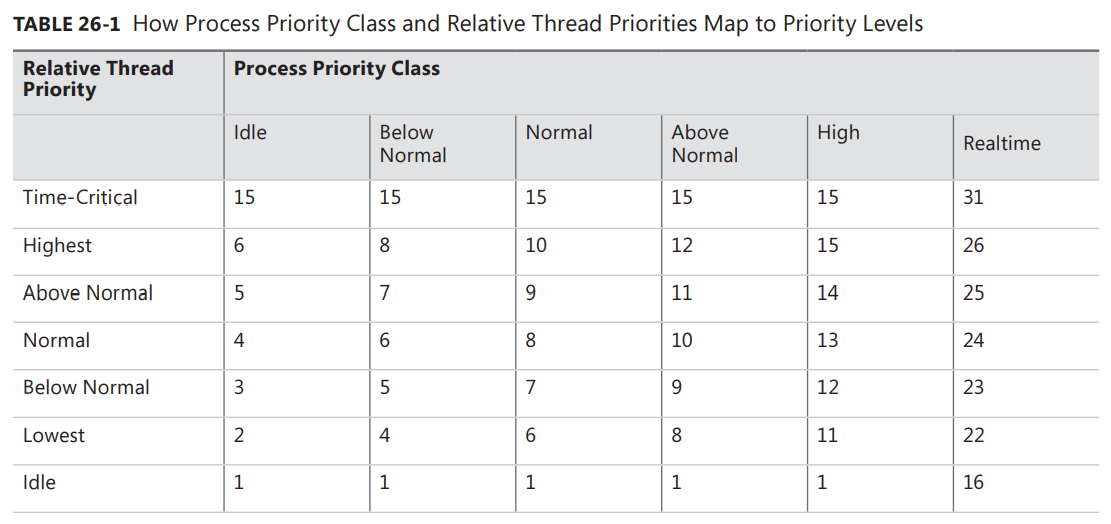
For example, a Normal thread in a Normal process is assigned a priority level of 8. Because most processes are of the Normal priority class and most threads are of Normal thread priority, most threads in the system have a priority level of 8.
If you have a Normal thread in a high-priority process, the thread will have a priority level of 13. If you change the process’s priority class to Idle, the thread’s priority level becomes 4. Remember that thread priorities are relative to the process’s priority class. If you change a process’s priority class, the thread’s relative priority will not change, but its priority number will.
Notice that the table does not show any way for a thread to have a priority level of 0. This is because the 0 priority is reserved for the zero page thread and the system does not allow any other thread to have a priority of 0. Also, the following priority levels are not obtainable: 17, 18, 19, 20, 21, 27, 28, 29, or 30. If you are writing a device driver that runs in kernel mode, you can obtain these levels; a user-mode application cannot. Also note that a thread in the Realtime priority class can’t be below priority level 16. Likewise, a thread in a priority class other than Realtime cannot be above 15.
💡注意:“进程优先级类” 的概念容易引起混淆。人们可能以为 Windows 在调度进程。事实上 Windows 永远不会调度进程,它只调度线程。“进程优先级类” 是 Microsoft 提出的抽象概念,旨在帮助你理解自己的应用程序和其他正在运行的应用程序的关系,它没有别的用途。
💡重要提示:最好是降低一个线程的优先级,而不是提升另一个线程的优先级。如果线程要执行长时间的计算限制任务,比如编译代码、拼写检查、电子表格重新计算等,一般应降低该线程的优先级。如果线程要快速响应某个事件,运行短暂时间,再回复为等待状态,则应提高该线程的优先级。高优先级线程在其生存期的大多数时间里都应出于等待状态,这样才不至于影响系统的总体响应能力。例如,响应用户按 Windows 徽标键的 “Windows 资源管理器” 线程就是一个高优先级线程。当用户按这个键时,Windows 资源管理器立即抢占其他更低优先级的线程,并显示它的菜单。用户在菜单中上下移动时, Windows 资源管理器的线程会快速响应每一次按键 (或鼠标移动),更新菜单,并停止运行,直到用户继续在菜单中导航。
Normally, a process is assigned a priority class based on the process that starts it running. And most processes are started by Explorer, which spawns all its child processes in the Normal priority class. Managed applications are not supposed to act as though they own their own processes; they are supposed to act as though they run in an AppDomain, so managed applications are not supposed to change their process’s priority class because this would affect all code running in the process. For example, many ASP.NET applications run in a single process, with each application in its own AppDomain. The same is true for Microsoft Silverlight applications, which run in an Internet browser process, and managed stored procedures, which run inside the Microsoft SQL Server process.
In addition, a Windows Store app is not able to create additional AppDomains, cannot change its process’s priority class, or any of its threads’ priorities. Furthermore, when a Windows Store app is not in the foreground, Windows automatically suspends all its threads. This serves two purposes. First, it prevents a background app from “stealing” CPU time away from the app the user is actively interacting with. This ensures that touch events like swipes are fast and fluid. Second, by reducing CPU usage, battery power is conserved, allowing the PC to run longer on a single charge.
On the other hand, your application can change the relative thread priority of its threads by setting Thread’s Priority property, passing it one of the five values (Lowest, BelowNormal, Normal, AboveNormal, or Highest) defined in the ThreadPriority enumerated type. However, just as Windows has reserved the priority level 0 and the real-time range for itself, the CLR reserves the Idle and Time-Critical priority levels for itself. Today, the CLR has no threads that run at Idle priority level, but this could change in the future. However, the CLR’s finalizer thread, discussed in Chapter 21, “The Managed Heap and Garbage Collection,” runs at the Time-Critical priority level. Therefore, as a managed developer, you really only get to use the five highlighted relative thread priorities listed in Table 26-1.
💡重要提示:今天,大多数应用程序都没有利用线程优先级。但在我设想的理想世界中,CPU 应保持 100% 的利用率,一致都在做有用的工作。在这种情况下,为了保证系统响应能力不受影响,线程优先级就显得至关重要。遗憾的是,多年来最终用户已养成了一个习惯;一旦看到太高的 CPU 使用率,就感觉应用程序要失去控制了。在我的新世界中,需要对最终用户进行 “知识再普及”,让他们明白高的 CPU 利用率也许是一件好事情 —— 表明计算机正在积极地为用户处理有用的信息。如果所有 CPU 都忙于运行优先级 8 和以上的线程,就真的出问题了。这意味着应用程序在响应最终用户的输入时遇到麻烦。“任务管理器” 未来的版本在报告 CPU 利用率时,或许应该将线程优先级考虑在内;诊断有问题的系统时,这种信息是相当有帮助的。
For desktop apps (non–Windows Store apps), I should point out that the System.Diagnostics namespace contains a Process class and a ProcessThread class. These classes provide the Windows view of a process and thread, respectively. These classes are provided for developers wanting to write utility applications in managed code or for developers who are trying to instrument their code to help them debug it. In fact, this is why the classes are in the System.Diagnostics namespace. Applications need to be running with special security permissions to use these two classes. You would not be able to use these classes from a Silverlight application or an ASP.NET application, for example.
On the other hand, applications can use the AppDomain and Thread classes, which expose the CLR’s view of an AppDomain and thread. For the most part, special security permissions are not required to use these classes, although some operations are still considered privileged.
💡小结:每个线程的内核对象都包含一个上下文结构。上下文(context)结构反映了线程上一次执行完毕后 CPU 寄存器的状态。在一个时间片(time-slice)之后,Windows 检查现存的所有线程内核对象。在这些对象中,只有那些没有正在等待什么的线程才适合调度。Windows 之所以被称为抢占式多线程(preemptive multithreaded)操作系统,是因为线程可在任何时间停止(被抢占)并调度另一个线程。每个线程都分配了从 0(最低)到 31(最高)的优先级。系统决定为 CPU 分配哪个线程时,首先检查优先级 31 的线程,并以一种轮流(round-robin)方式调度它们。如果优先级 31 的一个线程可以调度,就把它分配给 CPU。在这个线程的时间片结束时,系统检查是否有另一个优先级 31 的线程可以运行;如果是,就运行将那个线程分配给 CPU。只要存在可调度的较高优先级的线程,其他优先级的线程就无法运行,这种情况称为饥饿。多处理器机器发生饥饿的可能性要小得多,因为这种机器上优先级为 31 的线程和优先级为 30 的线程可以同时运行。系统总是保持各个 CPU 处于忙碌状态,只有没有线程可调度的时候,CPU 才会空闲下来。较高优先级的线程总是抢占较低优先级的线程,无论正在运行的是什么较低优先级的线程。系统启动时会创建一个特殊的零页线程(zero page thread)。该线程的优先级是 0,而且是整个系统唯一优先级为 0 的线程。在没有其他线程需要 “干活儿” 的时候,零页线程将系统 RAM 的所有空闲页清零。由于开发人员在为线程分配优先级时很难做到完全合理,因此 Windows 公开了优先级系统的一个抽象层。Windows 支持 6 个进程优先级类:Idle、Below Normal、Normal、Above Normal、High 和 Realtime。默认的 Normal 是最常用的优先级类。只有绝对必要的时候才应使用 High 优先级类。Realtime 优先级类要尽可能地避免。Realtime 优先级相当高,它甚至可能干扰操作系统任务,比如阻碍一些必要的磁盘 I/O 和网络传输。此外,Windows 支持 7 个相对线程优先级:Idle、Lowest、Below Normal、Normal、Above Normal、Highest 和 Time-Critical。这些优先级是相对于进程优先级类而言的。每个线程的优先级取决于两个标准:1) 它的进程的优先级类;2) 在其进程的优先级类中,线程的优先级。优先级类和优先级合并构成了一个线程的 “基础优先级”(base priority)。注意,每个线程都有一个动态优先级 (dynamic priority)。线程调度器根据这个优先级来决定要执行哪个线程。最初,线程的动态优先级和它的基础优先级是相同的。系统可提升 (boost) 和降低 (lower) 动态优先级,以确保它的可响应性,并避免线程在处理器时间内 “饥饿”。但是,对于基础优先级 16~31 之间的线程,系统不会提升它们的优先级。只有基础优先级在 0 到 15 之间的线程才会被动态提升 (优先级)。更改一个进程的优先级类,线程的相对优先级不会改变,但它的绝对优先级值会改变。以下优先级只有以内核模式运行的设备驱动程序才能获得:0,17,18,19,20,21,27,28,29 或者 30。你的应用程序可更改其线程的相对线程优先级,这需要设置 Thread 的 Priority 属性,向其传递 ThreadPriority 枚举类型定义的 5 个值之一; Lowest , BelowNormal , Normal , AboveNormal 或者 Highest 。然而,就像 Windows 为自己保留了优先级 0 和 Realtime 范围一样,CLR 为自己保留了 Idle 和 Time-Critical 优先级。CLR 的终结器线程以 Time-Critical 优先级运行。
# Foreground Threads vs. Background Threads
The CLR considers every thread to be either a foreground thread or a background thread. When all the foreground threads in a process stop running, the CLR forcibly ends any background threads that are still running. These background threads are ended immediately; no exception is thrown.
Therefore, you should use foreground threads to execute tasks that you really want to complete, like flushing data from a memory buffer out to disk. And you should use background threads for tasks that are not mission-critical, like recalculating spreadsheet cells or indexing records, because this work can continue again when the application restarts, and there is no need to force the application to stay active if the user wants to terminate it.
The CLR needed to provide this concept of foreground and background threads to better support AppDomains. You see, each AppDomain could be running a separate application and each of these applications would have its own foreground thread. If one application exits, causing its foreground thread to terminate, then the CLR still needs to stay up and running so that other applications continue to run. After all the applications exit and all their foreground threads terminate, the whole process can be destroyed.
The following code demonstrates the difference between foreground and background threads.
using System; | |
using System.Threading; | |
public static class Program { | |
public static void Main() { | |
// Create a new thread (defaults to foreground) | |
Thread t = new Thread(Worker); | |
// Make the thread a background thread | |
t.IsBackground = true; | |
t.Start(); // Start the thread | |
// If t is a foreground thread, the application won't die for about 10 seconds | |
// If t is a background thread, the application dies immediately | |
Console.WriteLine("Returning from Main"); | |
} | |
private static void Worker() { | |
Thread.Sleep(10000); // Simulate doing 10 seconds of work | |
// The following line only gets displayed if this code is executed by a foreground thread | |
Console.WriteLine("Returning from Worker"); | |
} | |
} |
It is possible to change a thread from foreground to background and vice versa at any time during its lifetime. An application’s primary thread and any threads explicitly created by constructing a Thread object default to being foreground threads. On the other hand, thread pool threads default to being background threads. Also, any threads created by native code that enter the managed execution environment are marked as background threads.
💡重要提示:尽量避免使用前台线程。我有次接手了一个顾问工作,有个应用程序就是不终止。花了几小时研究问题后,才发现是一个 UI 组件显式地创建了一个前台线程 (默认),这正是进程一直不终止的原因。后来修改组件使用线程池才解决了问题。执行效率也提升了。
💡小结:CLR 将每个线程要么视为前台线程,要么视为后台线程。一个进程的所有前台线程停止运行时,CLR 强制终止仍然在运行的任何后台线程。这些后台线程被直接终止,不抛出异常。每个 AppDomain 都可运行一个单独的应用程序,而每个应用程序都有自己的前台线程。如果应用程序退出,造成它的前台线程终止,则 CLR 仍需保持活动并运行,使其他应用程序能继续运行。在线程的生存期中,任何时候都可以从前台变成后台,或者从后台变成前台。应用程序的主线程以及通过构造一个 Thread 对象来显式创建的任何线程都默认为前台线程。相反,线程池线程默认为后台线程。另外,由进入托管执行环境的本机(native)代码创建的任何线程都被标记为后台线程。
# What Now?
In this chapter, I’ve explained the basics about threads, and I hope I’ve made it clear to you that threads are very expensive resources that should be used sparingly. The best way to accomplish this is by using the thread pool. The thread pool will manage thread creation and destruction for you automatically. The thread pool creates a set of threads that get reused for various tasks so your application requires just a few threads to accomplish all of its work.
In Chapter 27, I will focus on how to use the thread pool to perform compute-bound operations. Then, in Chapter 28, I will discuss how to use the thread pool to perform I/O-bound operations. In many scenarios, you can perform asynchronous compute-bound and I/O-bound operations in such a way that thread synchronization is not required at all. However, there are some scenarios where thread synchronization is required, and the way that the thread synchronization constructs work and the difference between these various constructs are discussed in Chapter 29, “Primitive Thread Synchronization Constructs,” and Chapter 30, “Hybrid Thread Synchronization Constructs.”
Before ending this discussion, I’d like to point out that I have been working extensively with threads because the first beta version of Windows NT 3.1 was available around 1992. And when .NET was in beta, I started producing a library of classes that can simplify asynchronous programming and thread synchronization. This library is called the Wintellect Power Threading Library, and it is freely downloadable and usable. Versions of the library exist for the desktop CLR, the Silverlight CLR, and the Compact Framework. The library, documentation, and sample code can be downloaded from http://Wintellect.com/PowerThreading.aspx. This website also contains links to a support forum, in addition to videos that show how to use various parts of the library.
💡小结:线程是非常宝贵的资源,必须省着用,为了做到这一点,最好的方式就是使用 CLR 的线程池。线程池自动为你管理线程的创建和销毁。线程池创建的线程将为各种任务而重用,所以你的应用程序其实只需几个线程即可完成全部工作。